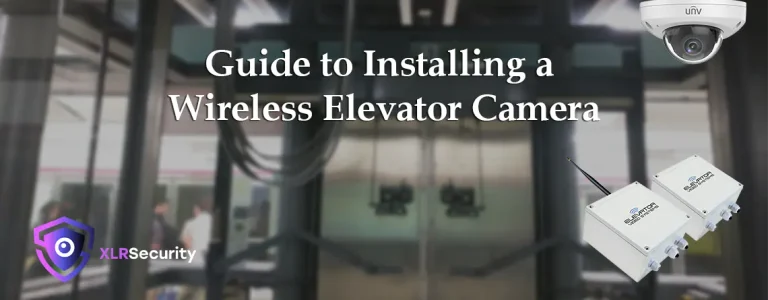If you suspect you may have an issue with a failing hard drive, you can use the S.M.A.R.T. (Self-Monitoring, Analysis, and Reporting Technology) test of your NVR to troubleshoot the issue.
Perform a S.M.A.R.T. Test on a Uniview NVR
You can perform a S.M.A.R.T. test on your NVR by logging in through a monitor or via the web interface and navigating to Menu > Maintenance > HDD > Run S.M.A.R.T. Test.
Before starting the test, you need to select the disk slot (HDD 1, 2, or 3 etc.) and the test type. There are three different tests you can perform:
- Short Test: Quickly identifies if the hard drive is faulty, takes a few minutes to complete.
- Extended Test: Used to validate the results of the short test. Performs a more detailed analysis of the drive, takes a few hours to complete.
- Conveyance: Tests the essential functions of the HDD to determine if damage occurs during shipping and handling of the drive. Takes a few minutes to complete.
We recommend using the Short Test, so you can quickly determine if there are any issues with the drive.

What if the S.M.A.R.T. test fails?
Once the S.M.A.R.T. test finishes, it will display the results which can be either: Healthy, Failure, or Bad Sectors.
A result of Healthy means your drive is working properly and you can continue using it.
If you get a result of Failure or Bad Sectors, it means your hard drive is starting to fail and you should replace it ASAP to avoid a loss of data. Replace the drive with one of a similar capacity or better to ensure you have the same video retention time.
Is the ‘Bad Sectors Detect’ test useful?
If you have a keen eye, you probably noticed the menu for Bad Sector Detect. This menu allows you to test the hard drive for bad sectors, however this test is not as useful compared to the S.M.A.R.T test.
For example, a user reported the bad sector test showing all green, while the S.M.A.R.T. evaluation showed a failure of the drive. This led to a confusing situation, where the user was not sure if they needed to replace their hard drive.
Therefore, we do not recommend using the bad sector detection feature to troubleshoot hard drive issues. You should always use the S.M.A.R.T. test, since it is designed to quickly diagnose any issues with the hard drive.